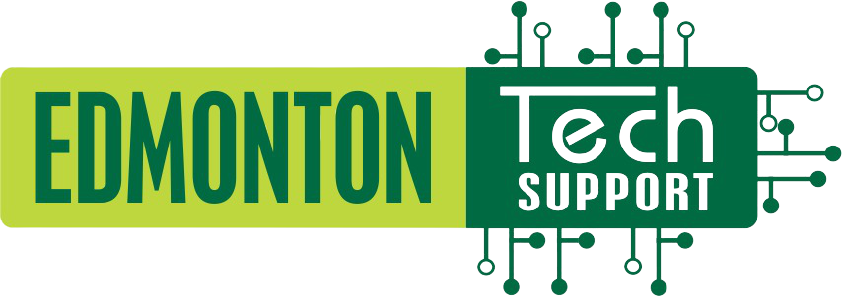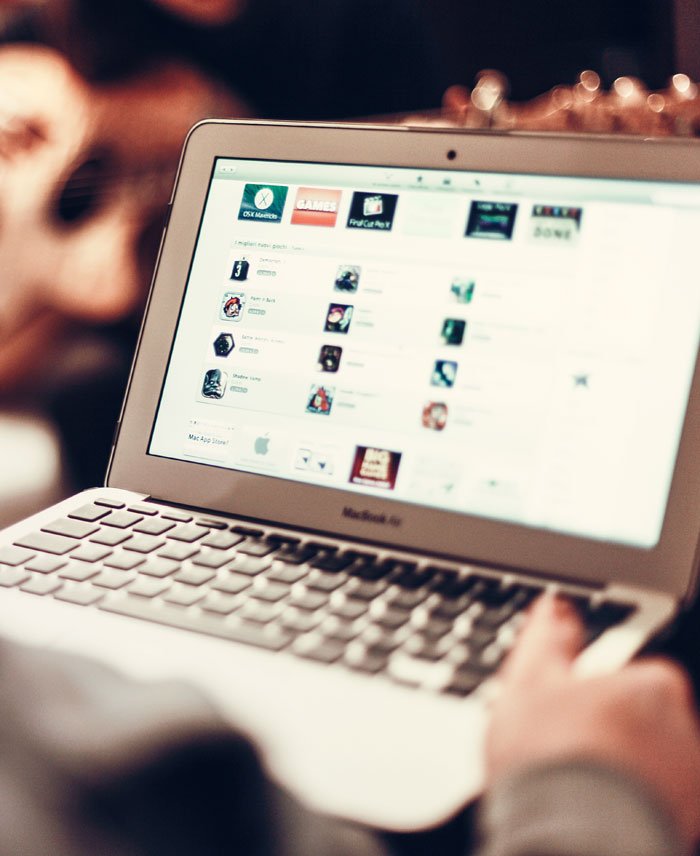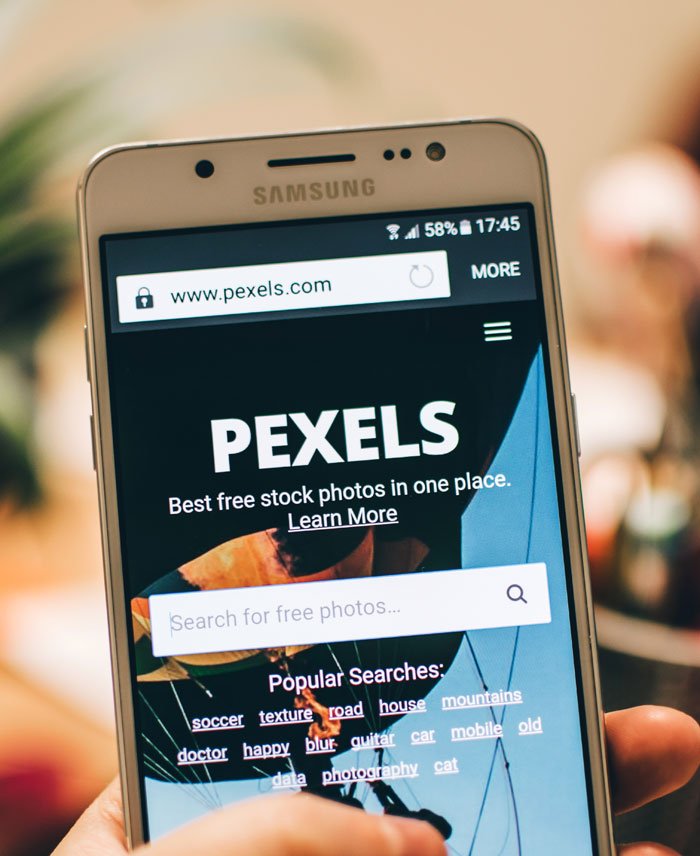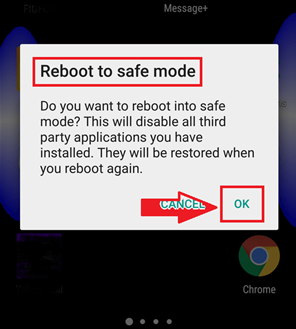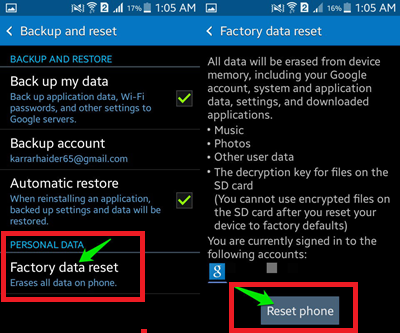The Ultimate Guide:
In today’s digital age, data is at the heart of everything we do. Whether you’re a business owner, a student, or simply a tech-savvy individual, you likely rely on your digital data for various aspects of your life. From important work documents and financial records to cherished family photos and personal files, losing data can be a nightmare. That’s where data backup comes into play. In this comprehensive guide, we will explore how Edmonton Tech Support can help you safeguard your data through effective data backup solutions.
The Importance of Data Backup
Before we dive into the specifics of how Edmonton Tech Support can assist with data backup, let’s take a moment to understand why data backup is crucial:
- Data Loss Is Inevitable: Data loss can occur due to various reasons, including hardware failures, software glitches, human error, viruses, and even natural disasters. It’s not a matter of “if” but “when.”
- Protecting Irreplaceable Data: Your digital files may contain irreplaceable memories, critical work documents, and valuable information. Losing such data can have severe consequences.
- Business Continuity: For businesses, data loss can lead to downtime, lost revenue, and damage to reputation. A solid data backup strategy is essential for business continuity.
- Legal and Compliance Requirements: Many industries have legal and compliance requirements for data retention and backup. Failure to comply can result in severe penalties.
Types of Data Backup Solutions
Edmonton Tech Support offers various data backup solutions to suit your needs. Here are some common types:
- On-Site Backup: This involves creating backups on local storage devices like external hard drives or network-attached storage (NAS) devices.
- Cloud Backup: Cloud-based backup solutions store your data on remote servers, ensuring accessibility from anywhere with an internet connection.
- Hybrid Backup: Combining on-site and cloud backup, this approach provides redundancy and security.
- Continuous Data Protection (CDP): CDP solutions offer real-time data backup, minimizing data loss in the event of an issue.
How Edmonton Tech Support Can Assist with Data Backup
Now, let’s explore the ways in which Edmonton Tech Support can help you implement and maintain effective data backup solutions:
1. Assessing Your Needs
Edmonton Tech Support begins by assessing your data backup needs. They’ll consider factors like the volume of data, your data retention requirements, and the criticality of specific data sets. This assessment forms the basis for a tailored backup strategy.
2. Selecting the Right Backup Solution
Based on the assessment, Edmonton Tech Support will recommend the most suitable backup solution. Whether it’s on-site, cloud-based, or a combination of both, they will guide you through the selection process.
3. Implementing Backup Software and Hardware
Edmonton Tech Support can help you set up and configure the necessary backup software and hardware. This includes installing backup applications, configuring backup schedules, and ensuring compatibility with your existing infrastructure.
4. Regular Monitoring and Maintenance
Once your backup solution is in place, Edmonton Tech Support provides ongoing monitoring and maintenance. They ensure that backups run smoothly, resolve any issues promptly, and perform routine checks to verify the integrity of backed-up data.
5. Data Recovery Assistance
In the unfortunate event of data loss, Edmonton Tech Support can assist with data recovery. Depending on your backup solution, they will help retrieve and restore lost data to minimize downtime and disruptions.
6. Security Measures
Edmonton Tech Support prioritizes the security of your backed-up data. They implement encryption, access controls, and other security measures to safeguard your data from unauthorized access or breaches.
7. Scalability and Growth
As your data needs evolve, Edmonton Tech Support can scale your backup solutions accordingly. Whether you need to increase storage capacity or adapt to changing data volumes, they ensure your backup strategy remains effective.
Backup Best Practices
To make the most of Edmonton Tech Support’s expertise in data backup, it’s essential to follow best practices:
- Regular Backups: Schedule regular, automated backups to ensure that your data is consistently protected.
- Testing Backups: Periodically test your backups to verify that they are functional and can be restored when needed.
- Off-Site Backups: Consider off-site backups to protect against physical disasters that could affect on-site data storage.
- Versioning: Implement versioning to keep multiple copies of files, allowing you to recover from different points in time.
- Employee Training: Educate employees about the importance of data backup and how to use the backup system correctly.
Conclusion: Secure Your Data with Edmonton Tech Support
Data backup is not just a precaution; it’s a necessity in today’s digital landscape. Edmonton Tech Support offers invaluable assistance in implementing robust data backup solutions to protect your valuable information from loss, damage, or theft. Their expertise, experience, and commitment to data security ensure that your data remains safe, accessible, and recoverable when you need it the most. Don’t wait until disaster strikes; invest in data backup solutions with the help of Edmonton Tech Support to secure your digital assets and peace of mind.